Programming C#
Day 4: Threads and tasks, TPL, await and async and user controls

Florian Rappl, Department of Theoretical Physics, University of Regensburg

Distinct()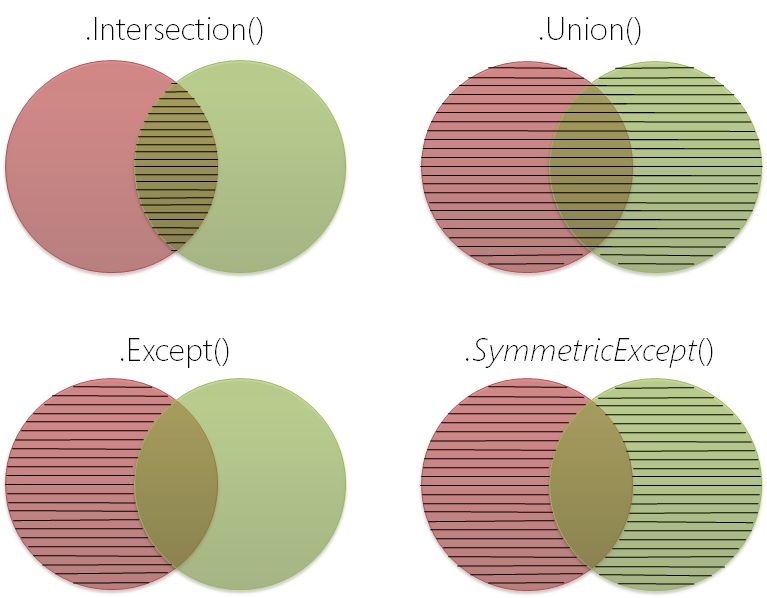
Thread represents a threadSystem.Threading contains the class and moreStart() will run the method in another threadThreadPool for many threadslock keywordlock blocks usage on certain lines of codevar obj = new object();lock(obj) { /* locked! */ }
Invoke() methodDispatcher propertySynchronizationContext classCurrent carries the sync. contextForm instanceTask classParallel.For() for huge loopsAsParallel() extension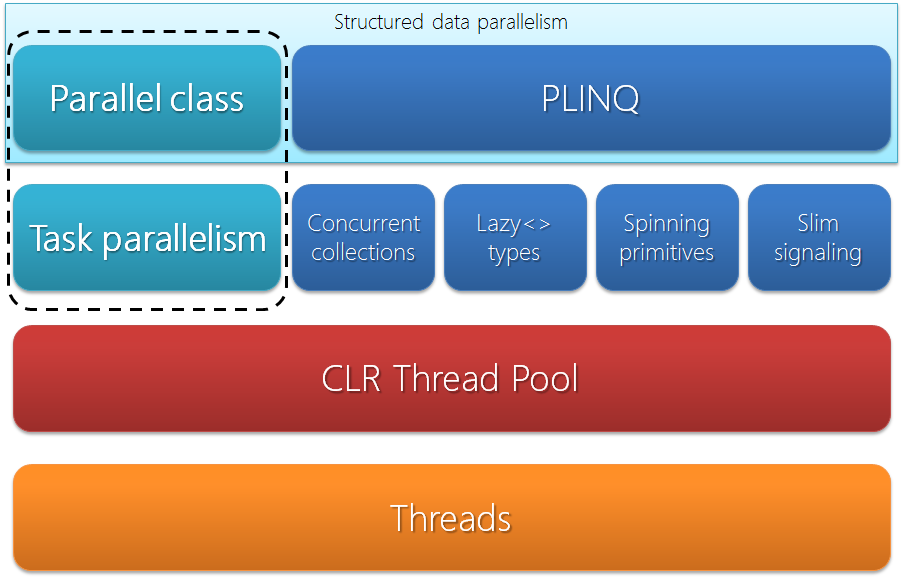
await and asyncasync we mark functions as being asynchronousawait keywordTask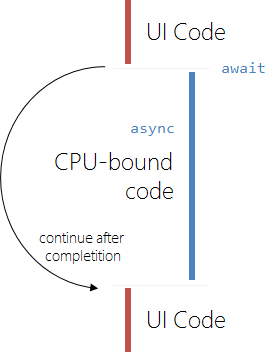
await transforms a Task<T> in Ta in var a = await MyFoo(); of async Task<int>Foo() will be an integertry-catchTask.Run()awaitasync void should only be used with event handlersvoid instead of TaskComboBox, TextBox, Label, ButtonTabControl, Panel, GroupBoxNumericUpDown, DateTimePickerComponentControlUserControlScrollableControl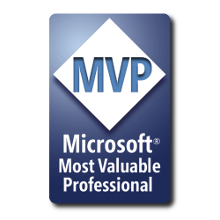
Florian Rappl, MVP Visual C#